Slack Deployment
Credal lets you deploy Agents to Slack channels where they can answer questions, help with tasks, and provide information based on your company’s data. This guide explains how these agents work in Slack and how to set them up.
The Basics: Bots in Slack
Think of Slack bots like helpful team members that never sleep. When you message them, they respond automatically. There are two types of bots you can use with Credal:
- The Credal bot – The default bot that comes with Credal.
- Custom bots – Specialized bots you can create (e.g., @HRBot for HR questions or @ITBot for tech support).
How Messages Work
There are two ways to interact with a bot:
-
Mentioning a bot directly (@Credal.ai or @CustomBotName)
Example:@Credal what's our vacation policy?
Only that specific bot will respond - like calling someone by name in a meeting. -
General messages (not mentioning anyone)
Example:I need help with my laptop
Any bot set up for that topic might respond - like asking a question to the whole room.
Messages can be sent in the main channel or as a reply in a thread.
How Agents Decide When to Help
When you deploy an Agent to a Slack channel, you are adding to a bucket of Agents that the Credal bot can choose to respond with in that Slack channel to any given message. The Credal bot decides which agent to respond with using the routing configuration in each agent’s deployment settings.
Deployment response behaviors:
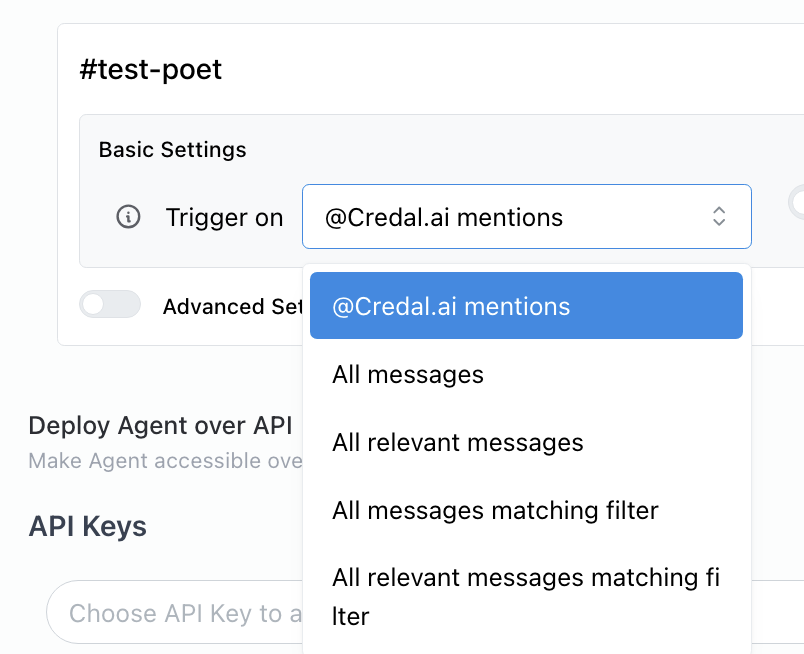
-
Respond to all messages - The agent tries to help with every message in the channel. If multiple agents have this setting, the agent configured first will respond.
-
Respond when a bot is tagged - The agent only helps when you specifically mention its bot (@Credal.ai or @CustomBotName). This is the Credal bot by default. If multiple agents have this setting, the agent configured first will respond.
-
Respond to relevant messages - Credal will look at all of the agents in a Slack channel with this setting and choose which one makes the most sense to respond as based on the user query.
-
Respond to all messages that match a filter - Credal will look at the regex filter you define and respond if there’s a match.
-
Respond to all relevant messages that match a filter - The above two settings combined.
Deploying to Slack
To deploy to Slack, toggle Slack Deployment on and select the target channels:
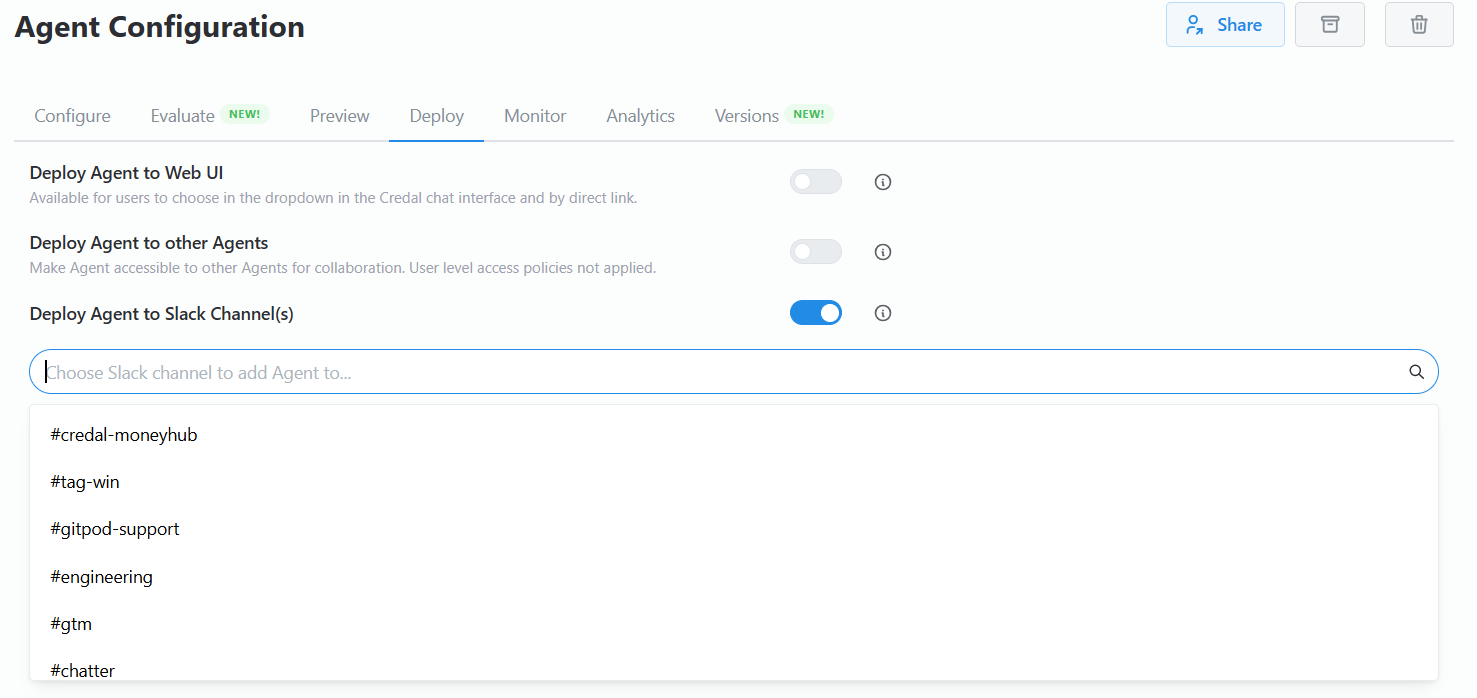
If multiple agents are deployed to a single channel, Credal uses their Descriptions to determine which should respond.

Example filter setup: respond only to prompts containing ?.

Slack Private Channels
Deploying into a private channel works like public channels but requires adding the Credal integration first.
- In Slack, open the channel and click its name (e.g.,
credal-founders). - Go to the Integrations tab.
- Click Add apps to
<YOUR CHANNEL NAME>. - Search for Credal.ai and click Add.

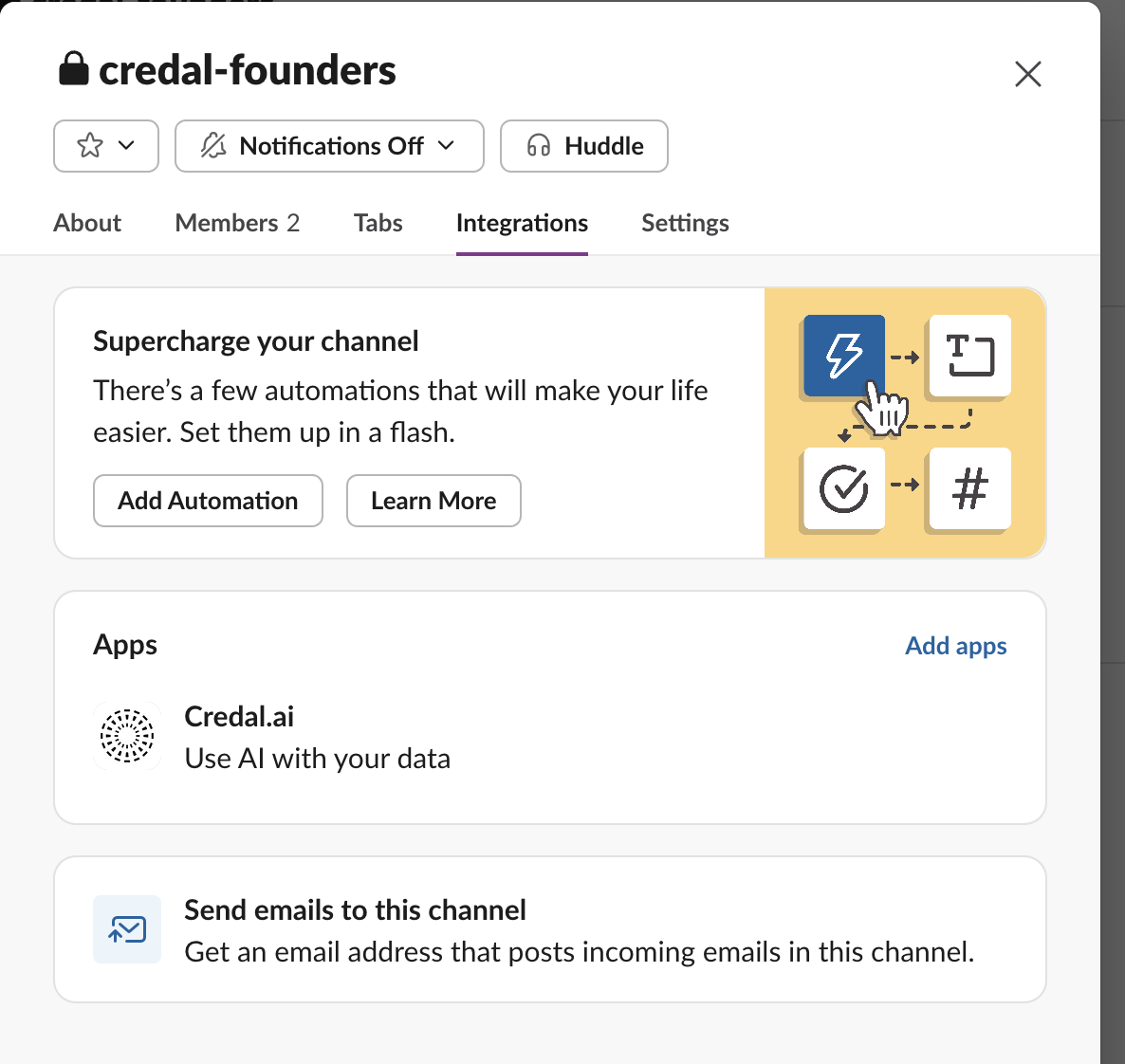
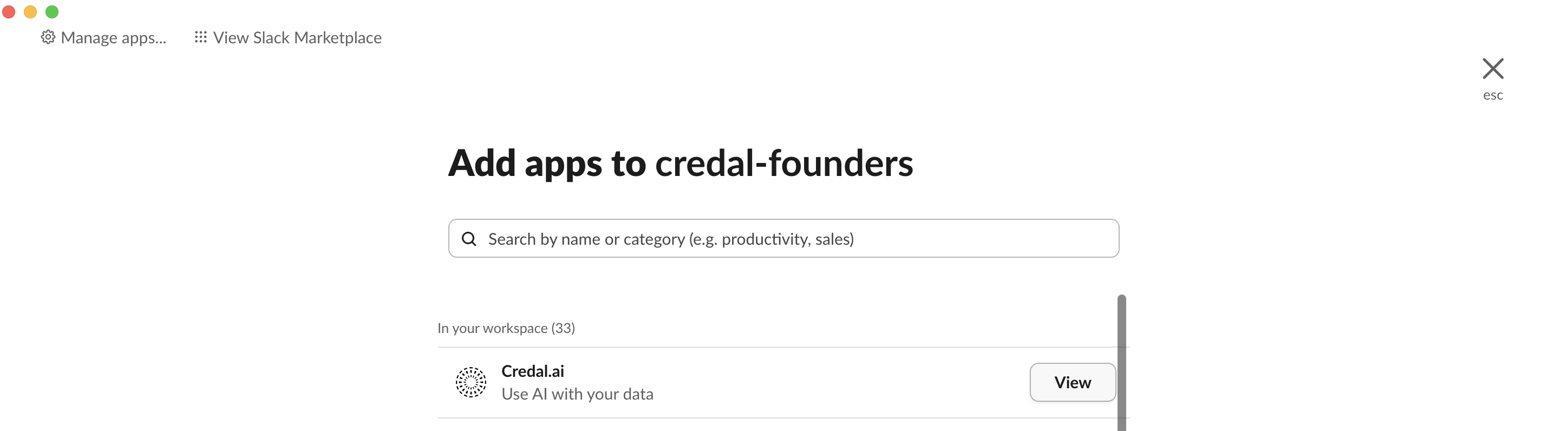
Connecting Agents to custom Slack bots
You can optionally tie any particular agent to a Custom bot for a specialized function. This is a 1 to 1 relationship, so that bot can only respond as that agent and that agent can only be used in Slack channels if its custom app is triggered.
When creating your custom Slack app, refer to the internal guide: Slack App Manifest.
Custom bots and the Credal bot behave separately, so if you have both a Custom bot and Credal bot in a channel, it’s possible to see both respond based on their deployment settings.
Advanced Settings
By enabling the advanced settings option, the user will see additional options.
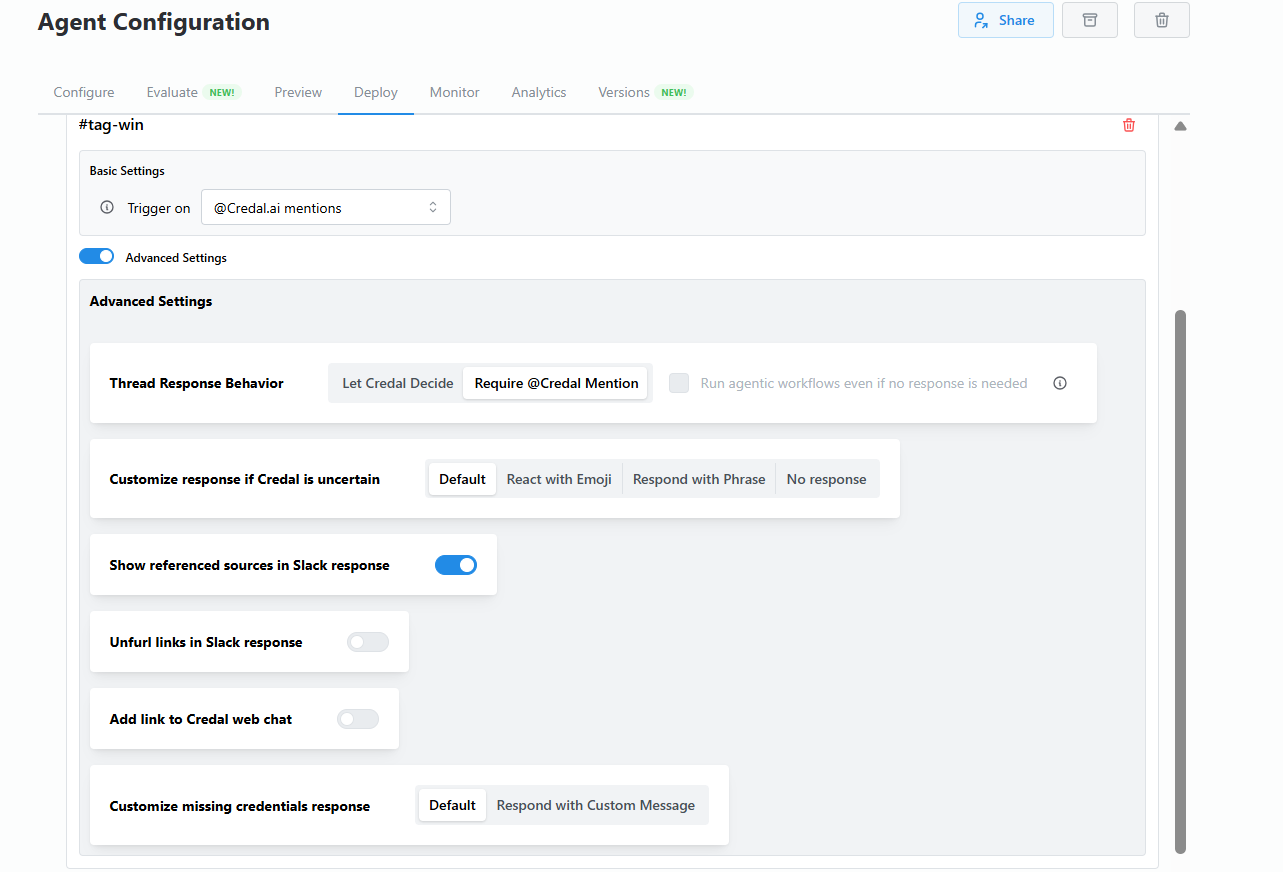
-
Thread Response Behavior – Choose how the agent responds in threads:
- Let Credal Decide – Agent decides when to respond.
- Require @Credal Mention – Only responds when directly mentioned.
(Optional) Enable Run agentic workflows even if no response is needed.
-
Customize response if Credal is uncertain – Define how the agent reacts when unsure:
- Default – Standard fallback response.
- React with Emoji – Adds an emoji reaction instead of replying with text.
- Respond with Phrase – Uses a custom phrase when uncertain.
- No response – Remains silent.
-
Show referenced sources in Slack response – Toggle to display source links in agent replies.
-
Unfurl links in Slack response – Automatically expand shared links.
-
Add link to Credal web chat – Toggle to include a direct link to the conversation in Credal’s web UI.
-
Customize missing credentials response – Choose between:
- Default – Standard message when credentials are missing.
- Respond with Custom Message – Customizable text for missing credentials.