Bulk Analysis
Credal’s Bulk Analysis feature allows users to analyze a collection of documents or rows in a spreadsheet simultaneously using LLMs or Credal agents. Use it to automatically extract fields from, classify, or synthesize multiple documents at once.
In Depth Guide
This is a 20 minute guide to setting up and running a Bulk Analysis in Credal. Prerequisites are that you have read the AI Agents User guide.
Bulk Analysis is a powerful tool that you can use to accelerate analyses of a large number of documents, transcripts, or rows in a spreadsheet. If you have many pieces of data and you want to be able to classify each, extract key fields, or ask the same set of questions across each of the documents, Bulk Analysis can help.
In this guide, we will walk through how to set up and run Bulk Analysis in detail. For a quick overview of this feature, visit our blog!
Step 1: Prep your source data
The essence of bulk analysis is having many pieces of data that you want to analyze.
You can choose to use either a Document Collection or a spreadsheet as your Bulk Analysis data source. If you choose a Document Collection, Bulk Analysis will flatten any folder hierarchies and list each individual document as a row in the analysis. If you choose a spreadsheet, each row will be treated as a separate data source.
Using a Document Collection
Navigate to the “Document Collection” tab on the left of the Credal UI.
Create a Document Collection and either manually or via API upload data you want to analyze to Credal. This might be sales transcripts as a series of documents, a Jira project, or a folder with meeting notes.
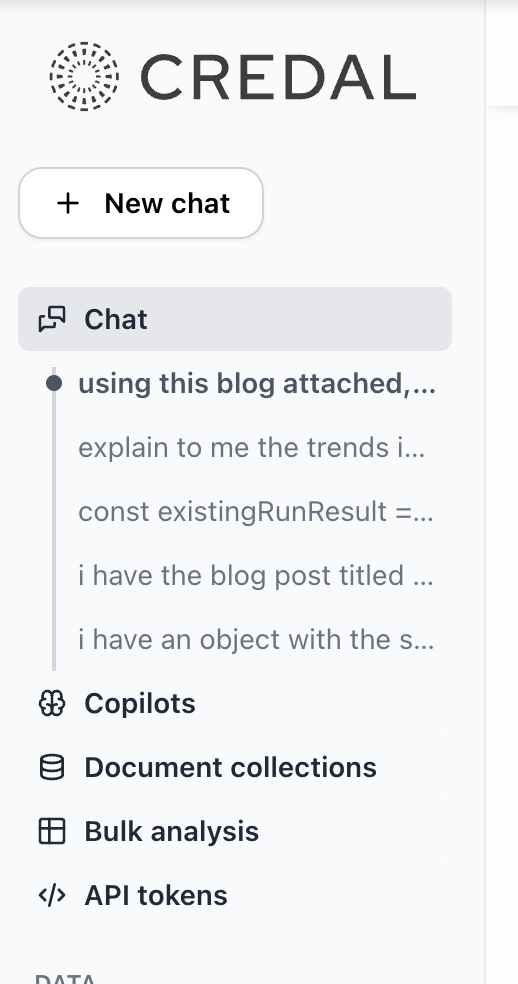
Using Tabular Data
Alternatively, if your data is structured in a spreadsheet, you can opt to use this as the input for Bulk Analysis. This is especially useful if your data is already neatly organized into rows and columns. Currently, Credal will only look at the first sheet in a Google Sheets file.
Step 2: Create your first Bulk Analysis
Navigate to the Bulk Analysis tab on the left of the Credal home page.
Create a new Bulk Analysis the same way you would create a new Document Collection or Agent.
Linking Source Data
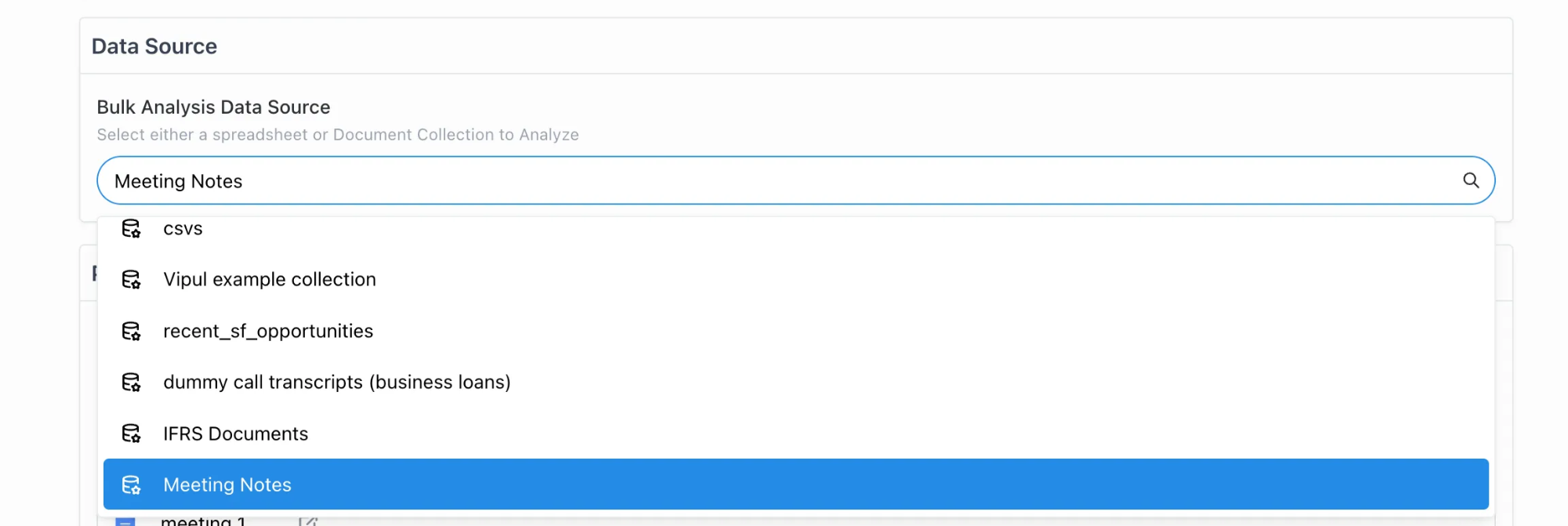
Select the Document Collection or Spreadsheet that you want to analyze.
Validating Setup
After linking, double check that the rows of the spreadsheet or files in the Document Collection populate the Preview Table rows.
Step 3: Create columns to extract key insights
This is the heart of Bulk Analysis. Now that you’ve selected a collection/spreadsheet, your Preview table should look something like this:

If you want to use prompts that already exist as Suggested Questions in an Agent, click “Import Columns” and choose the questions you care about. You can import columns from multiple Agents.
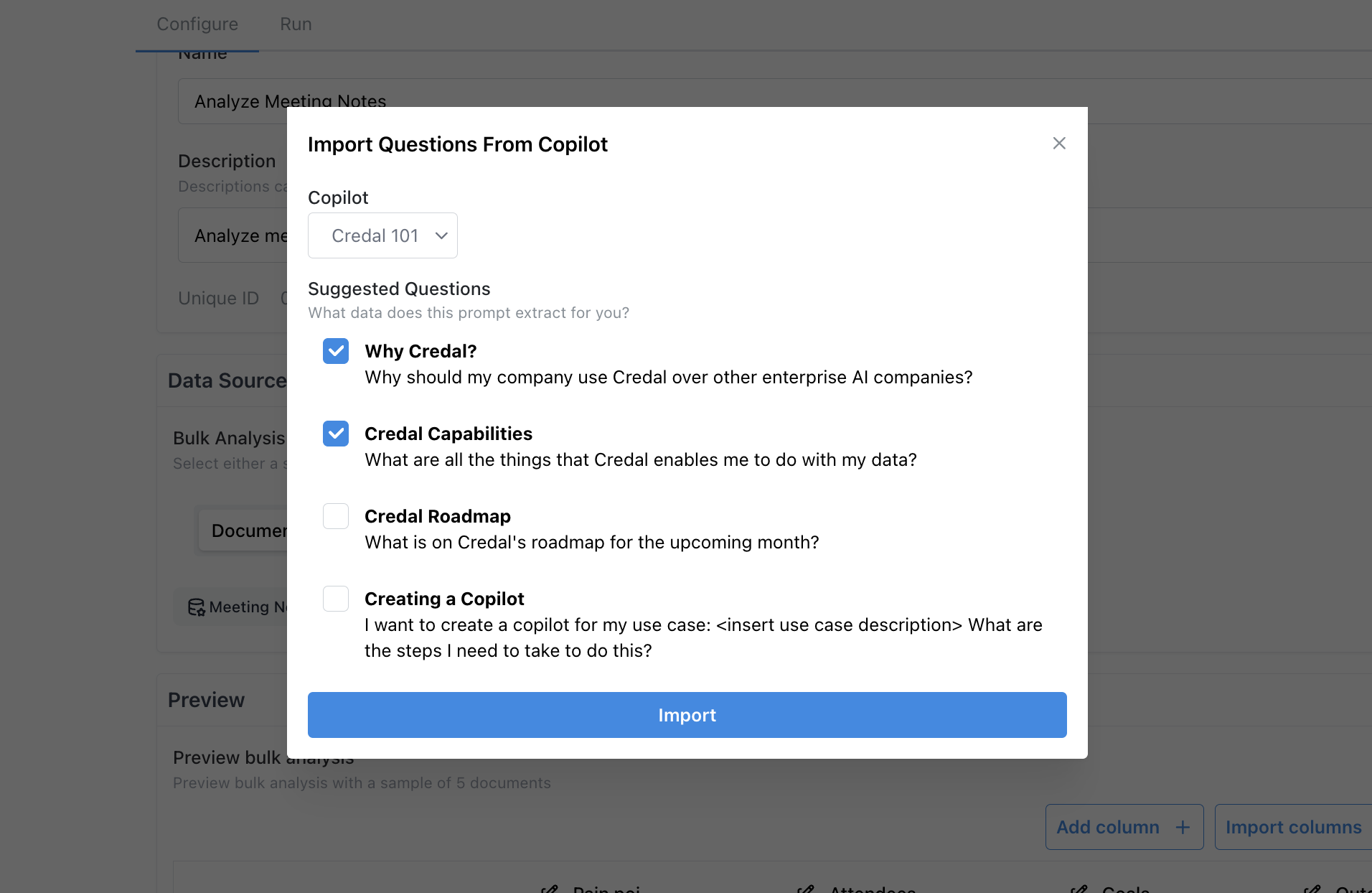
Alternatively, you can click on “Add column+” to manually add prompts:
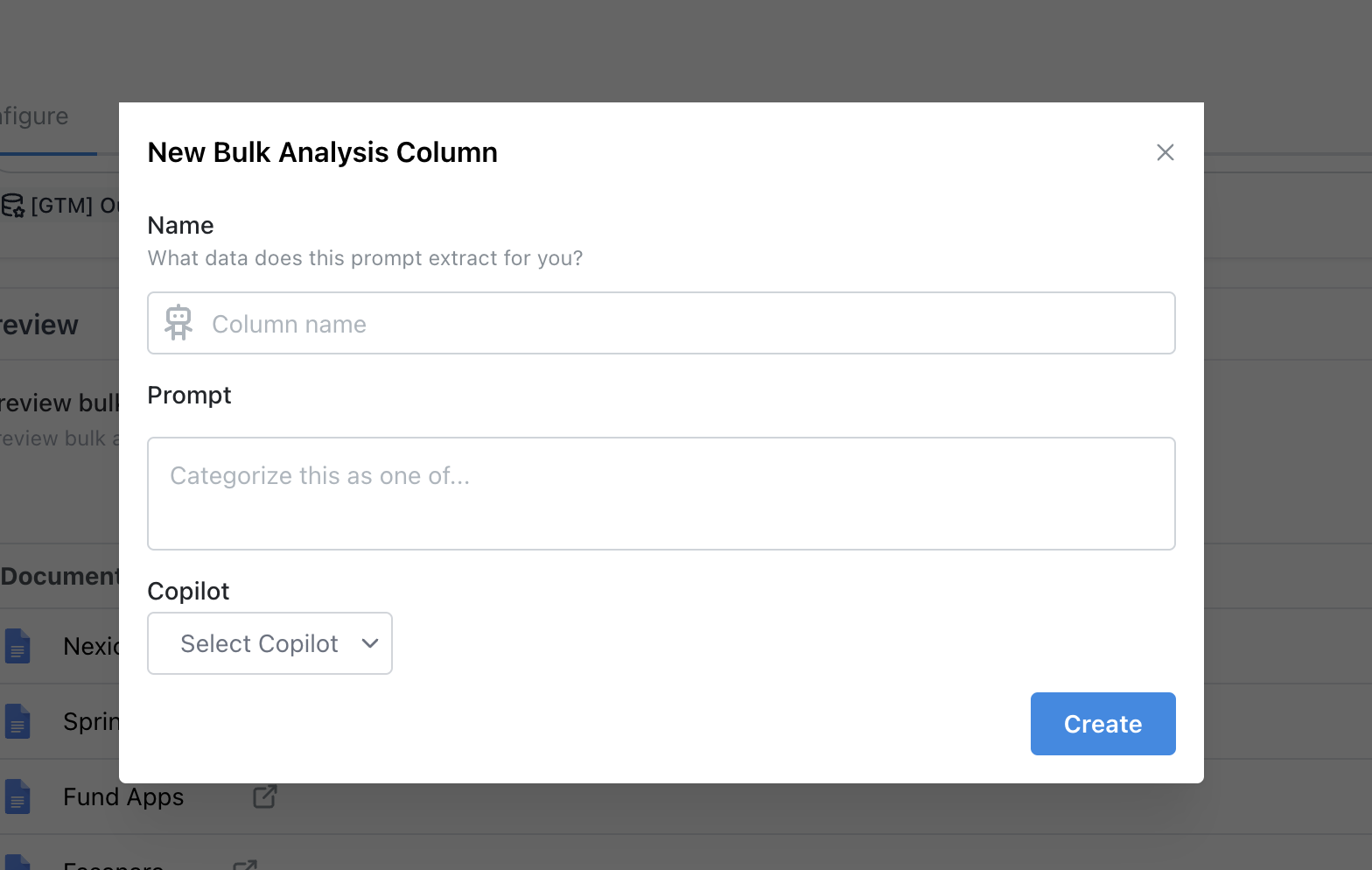
The column name you assign should concisely describe the content you are extracting from the data. The prompt will be sent to the LLM along with your document, and the Agent you choose will be used to generate the response.
Here’s how someone might create a column for generating a cold outbound email based on the attached document. The selected Agent has specific context and a customized background prompt that contains the exact guidelines for how to write a cold email.
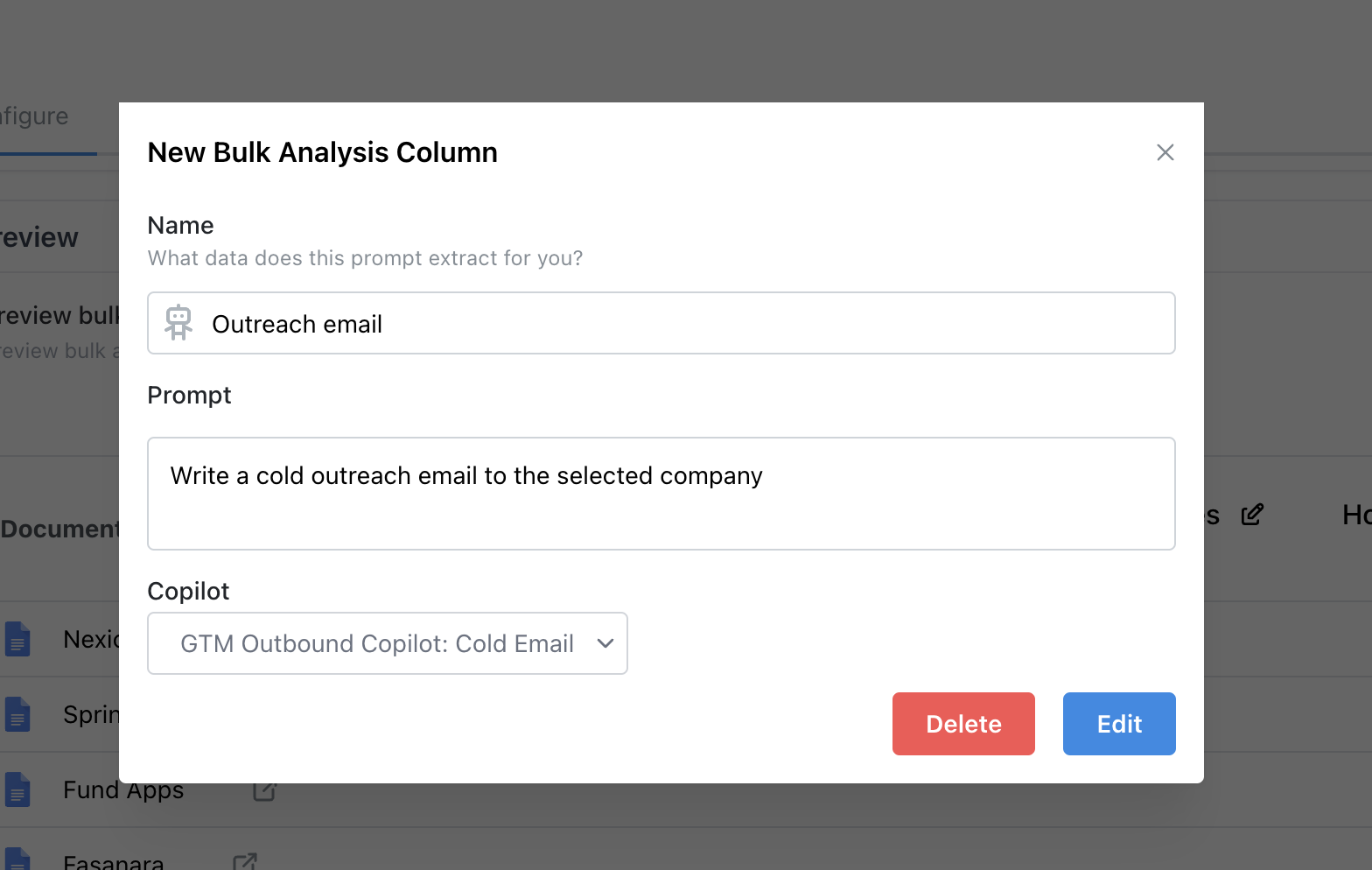
In the end, you’ll have a table that looks like this:

Notice how each column has a specific detail it’s extracting or content it is generating with a customized assistant!
Writing Good Prompts
Writing good prompts is the key to getting meaningful insights from your input data. To write these prompts, it is important to deeply think about what trends and insights you want to uncover from your bulk analysis source data. We highly recommend testing initially with the Suggested Questions feature in the Agent configuration tab.
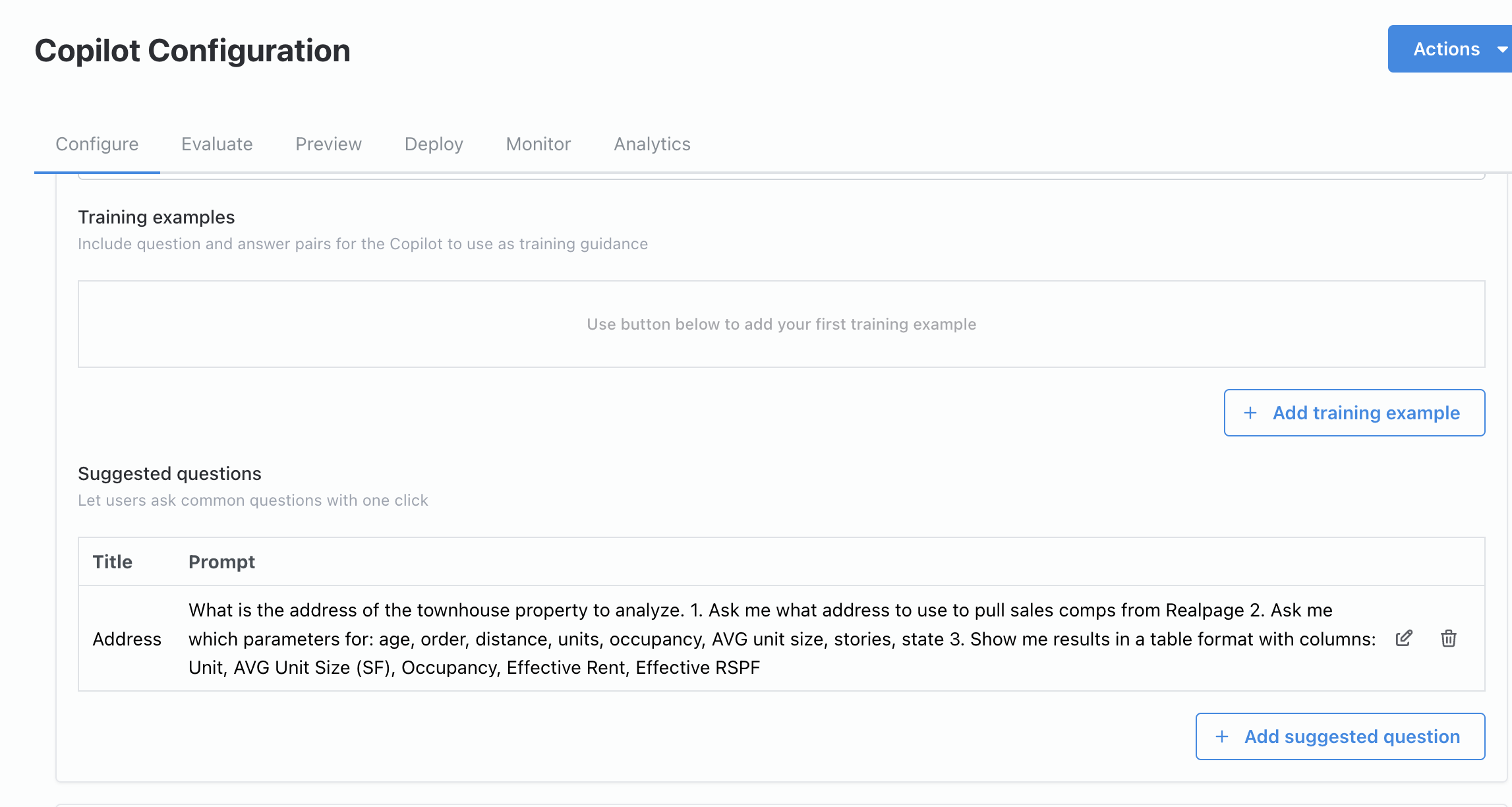
When it comes to what questions you are asking, the choice is yours. You might be summarizing content, generating new content, or answering a simple Yes or No question. Let’s say I am analyzing trends for Jira ticket blockers. To accomplish this, I might want to count for each ticket how many blockers stalled progress on it over the course of its completion and analyze what kinds of tickets experienced more blockers than others. The prompts I’d write would then be:
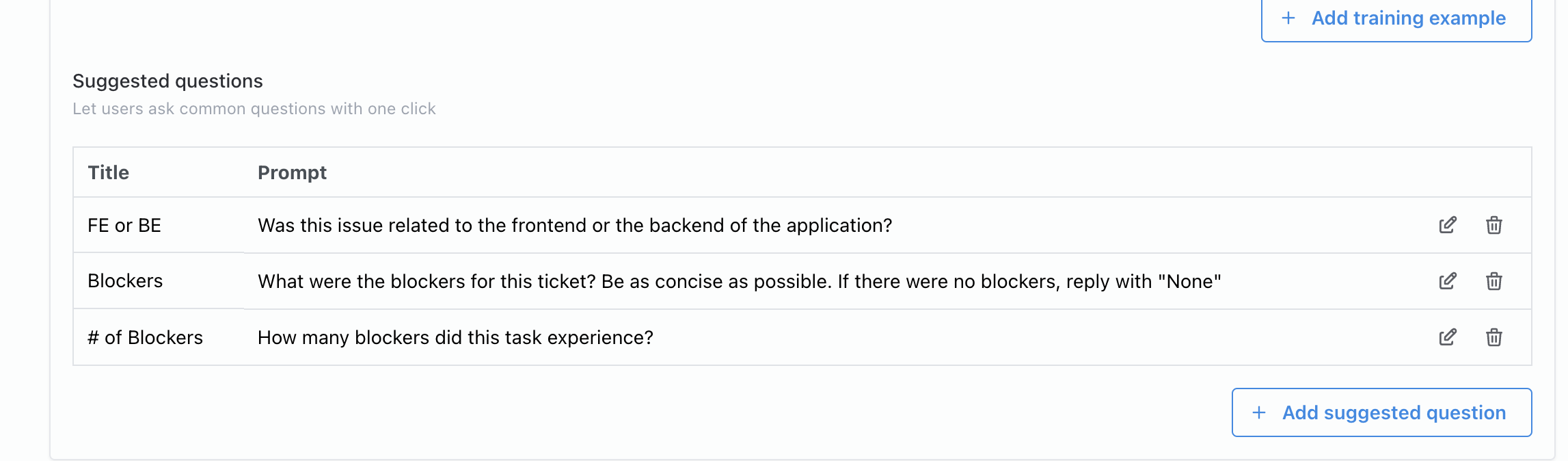
Notice that I do not ask for metadata such as “Assignee” or “Date” since this data is structured data on a ticket. Credal will automatically export that information for you. Now once I run my Bulk Analysis, I have the ability to detect any outliers for # of blockers, access what they were, and understand whether the bottleneck is in the frontend or backend team.
Testing and Refining your Prompts
After you’ve done a first pass at writing questions that you believe will extract meaningful data from each source or spreadsheet row, it’s time to refine the prompts. The Preview table will be helpful for testing out the prompts you’ve written. The practice of refining prompts to give you responses you want is called Prompt Engineering. You can learn more here: Prompting with Credal 101.
Step 4: Run!
It’s time to run your analysis, which is as easy as clicking a button.
Performing a Preview Run
Before running the full analysis, it’s wise to do a preview run on a smaller subset of data. This helps you identify any issues early on. The preview will only display the first 5 documents/rows from your source data which allows you to quickly iterate on your Bulk Analysis configuration. This is a good place to further tweak prompts, adjusting for better quality and output structure.
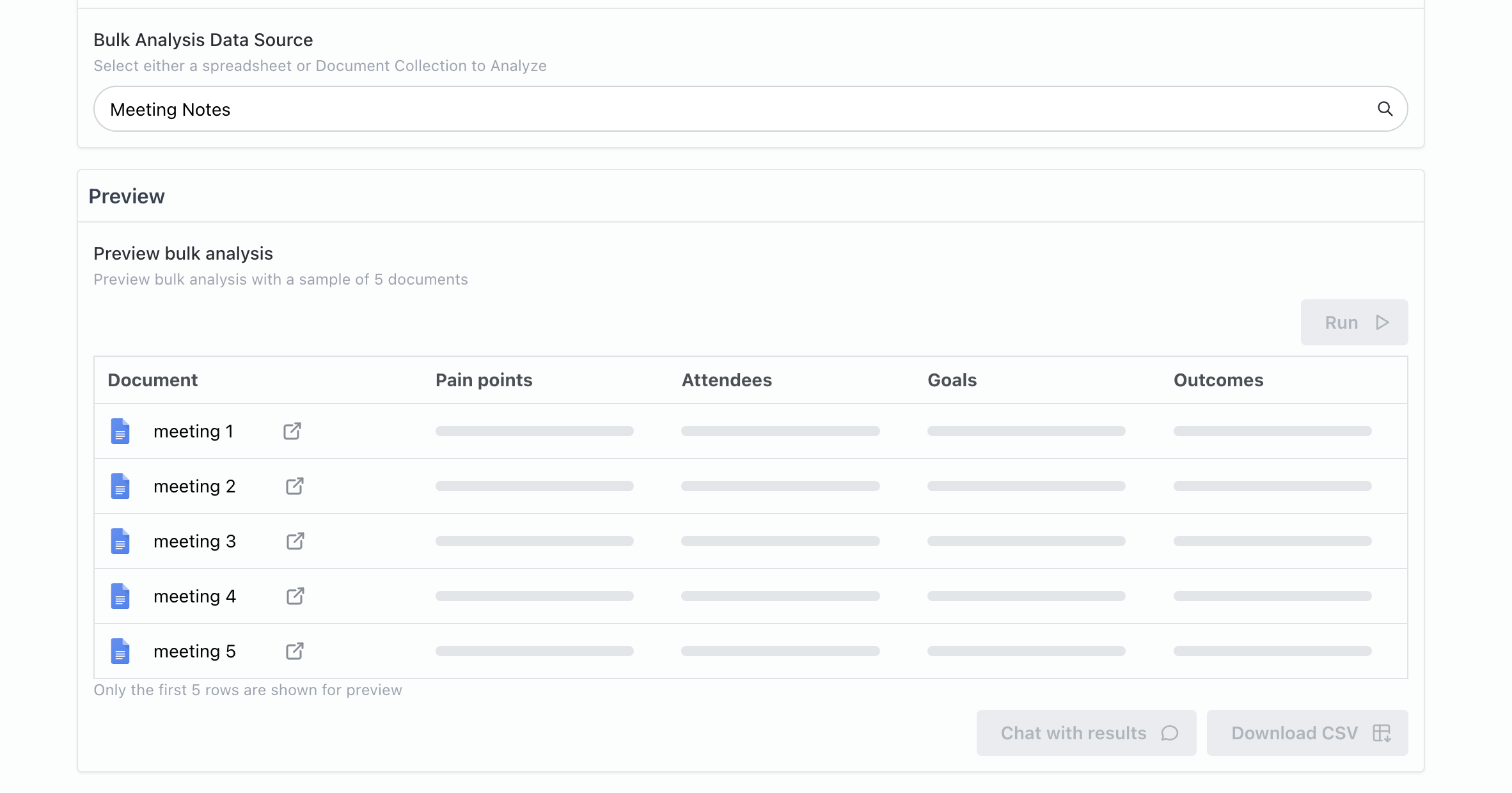
Conducting a Full Run
Note that you can only do one full run per day, so it’s wise to make sure your preview is working as expected first. If you urgently need to run your analysis more than once in a day, contact support@credal.ai.
Once satisfied with the preview, proceed to the “Run” tab to conduct a full run. This will enable you to analyze every document in your collection comprehensively, unlocking thorough and actionable insights.
Interpreting Results
Once you’ve navigated to the Run tab to do a full Bulk Analysis, you can do one of two things.
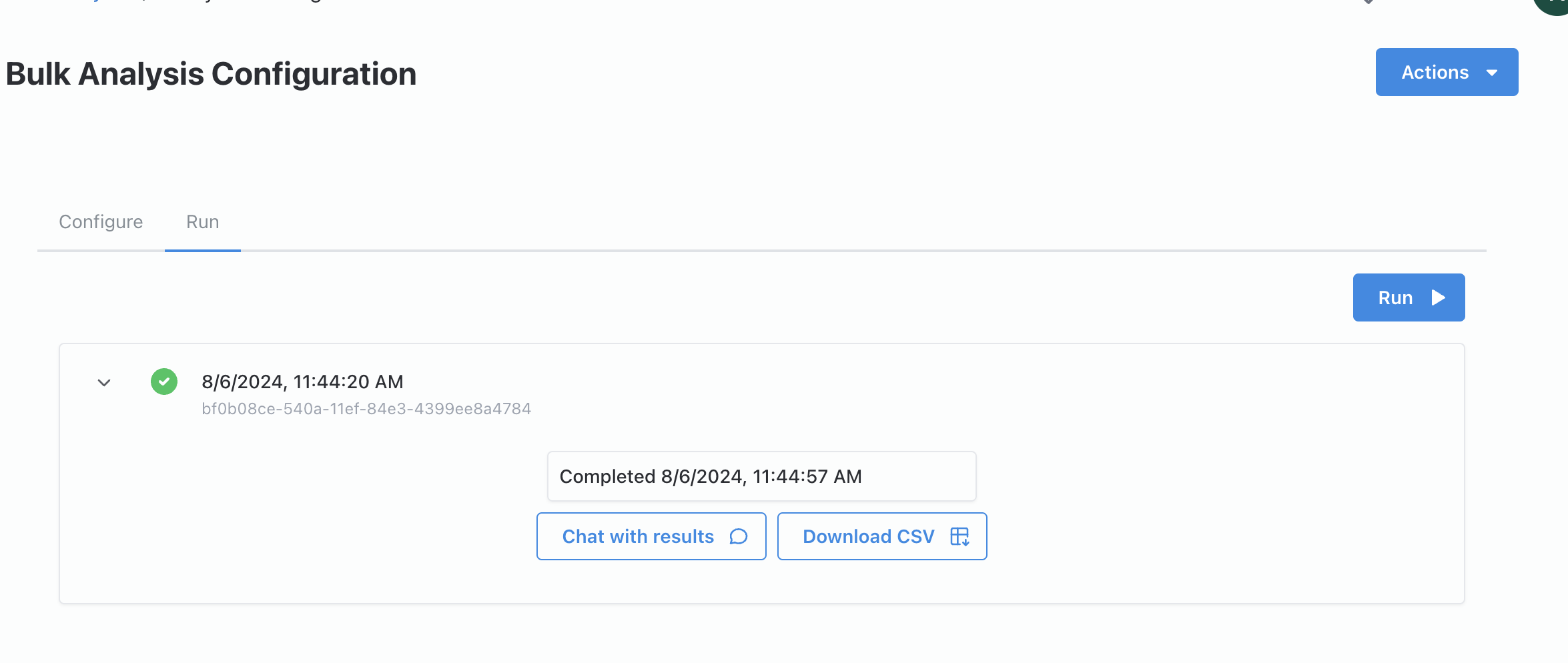
Chat with Results
Credal allows you to interact with your results conversationally. You can ask, “What were some common themes around security and governance?” or “Exactly how many customers mentioned the Salesforce integration as being useful for them?” This interactive feature can highlight trends and deep-dive into specific insights seamlessly.
Download CSV
For further analysis, you can download the results as a CSV file. This is useful for creating charts, aggregations, or integrating results with other data tools. If you’ve crafted your questions well, you can even create numerical charts or extract mathematical findings.
Exploring Further Capabilities
Beyond primary analysis, there are exciting future expansions on the horizon, such as:
- Transforming Bulk Analysis results into ongoing valuable data assets. This means your output table will be continuously updated as new data is added.
- Integrating the results into live dashboards like Tableau for continuous visual updates.