Attaching Actions to Agents
To attach an action to an agent, you first need to make sure that the action has the agent in its list of 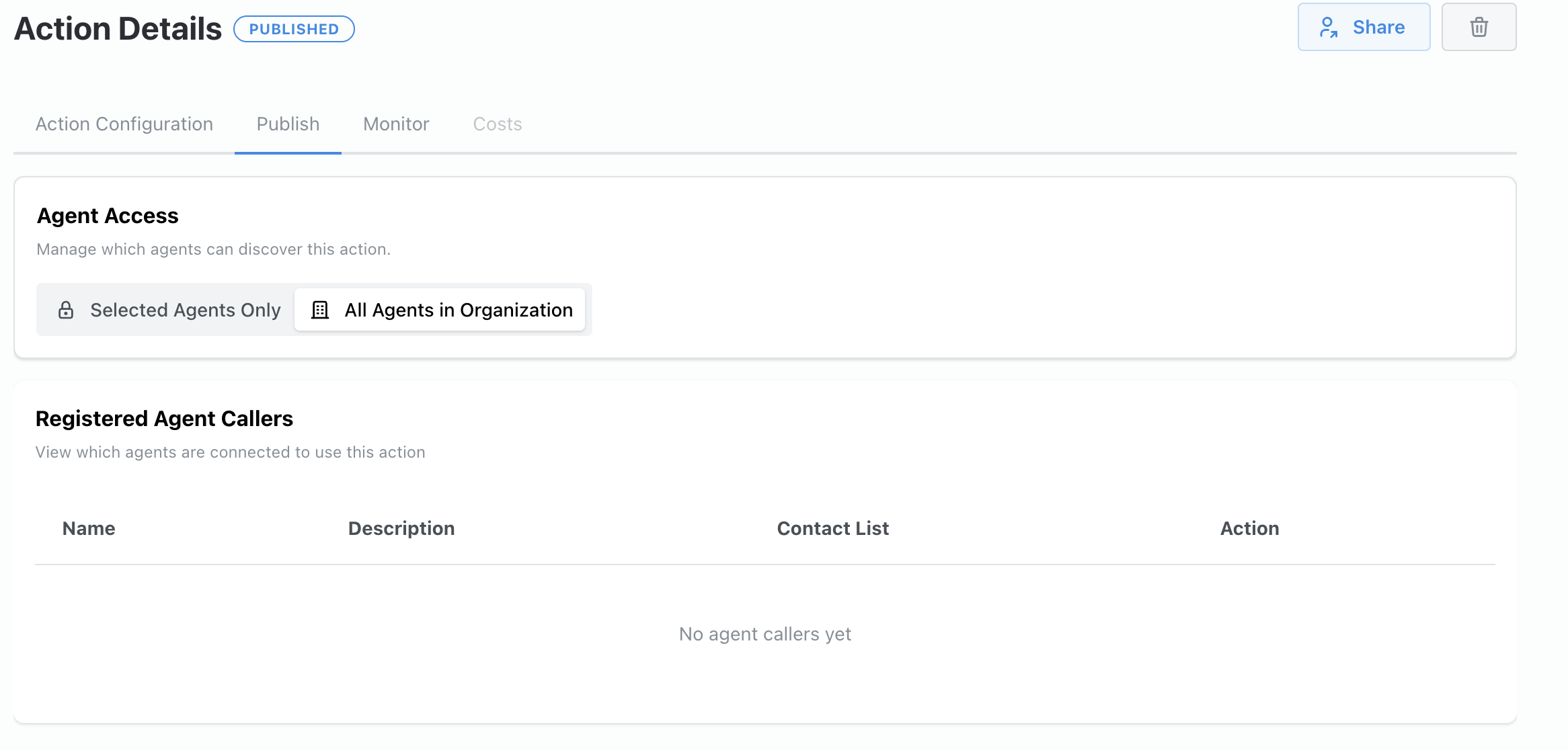 .
.
Then, in the agent configuration page, you can scroll to the Actions section below and enter the name of the action you’d like to attach. The action will then be available to the agent.

Once you have actions attached to an agent, you can specify how to use them in the background prompt. For example, say you have three actions attached to your agent: a Jira action that can look up tickets by issue ID, a Salesforce action that can look up cases associated with a given account, and a Salesforce action that can update a case in Salesforce. Your goal is to have the agent query all cases associated with an account, pull the Jira ID from each case, and look up the ticket in Jira to see if it is resolved. You then want to update the case in Salesforce to mark it as resolved if it is resolved in Jira.
You can prompt the agent to use the actions like so: