Tools
Agents have the ability to use predefined tools. Many of the tools are in Beta, so reach out to support@credal.ai if you have any questions or feedback.
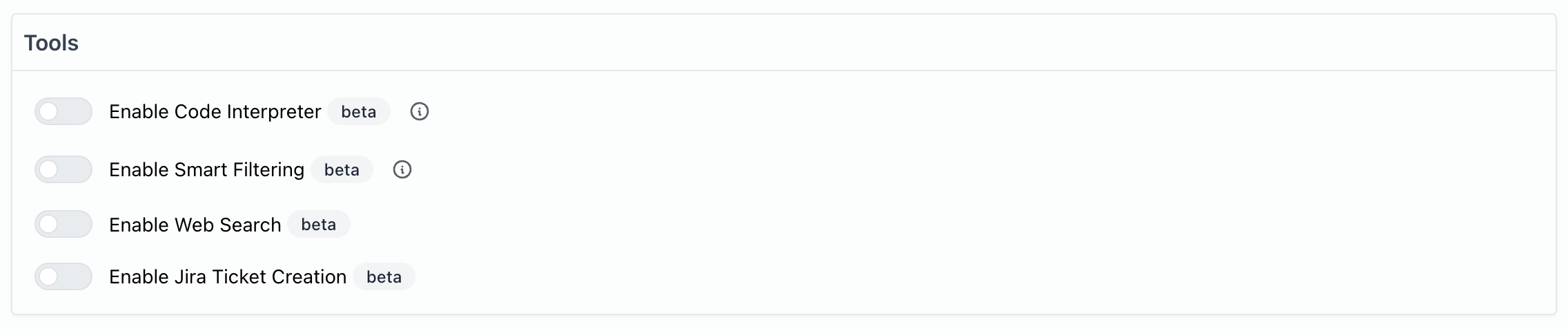
-
Code Interpreter
- Code Interpreter is primarily used to generate charts and graphs. Your agent will use the code interpreter tool to write a Python script, and will use that Python script to generate a chart or graph. The chart will be displayed visually in the message response.
- This feature is commonly used to plot data that’s extracted from a document or generated by the LLM.
- Only available when using OpenAI models.
- Streaming responses will be disabled when Code Interpreter is used.
-
Smart Filtering
- Your agent can use the Smart Filtering tool to automatically figure out exactly what data is relevant to the user’s question.
- The agent will generate filters based on the user’s question, then apply those filters to restrict what data it considers. This is what it looks like in action:
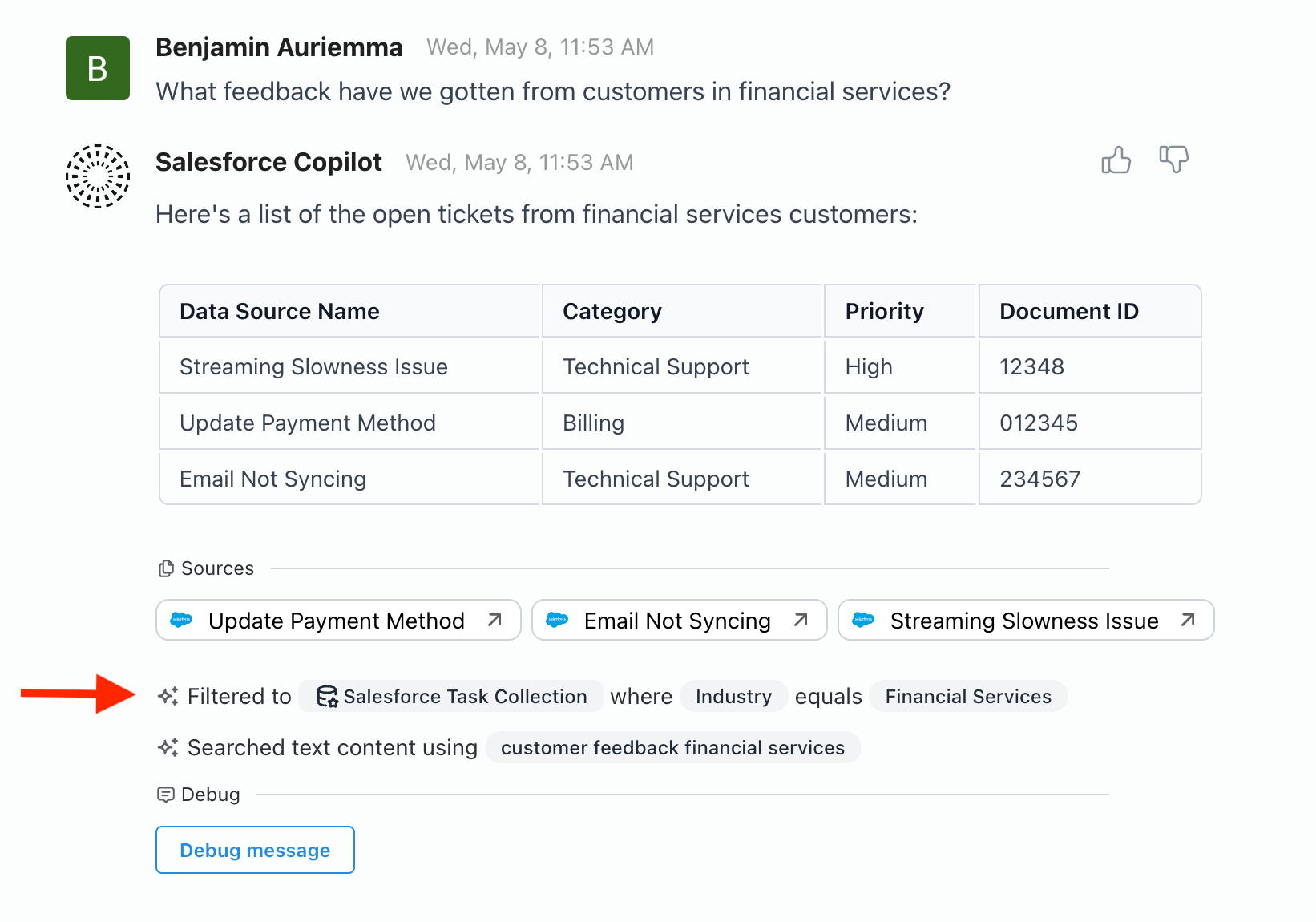
To use Smart Filtering, there are two prerequisites, a document collection with a meta schema and a agent searching the collection with Smart Filtering turned on. Collections can get metadata directly from source systems like Slack, or by using AI in the background to infer metadata values like account or project without structured data. Contact your Credal team for help with set up. For a self-serve option, follow the below steps:
-
First, you must have a Document Collection attached in the Data section of the agent under “Search”.
- To create a document collection, navigate to https://app.credal.ai/document-collections or click Document Collections in the left-hand menu.
-
Second, the Document Collection must have a Schema configured:
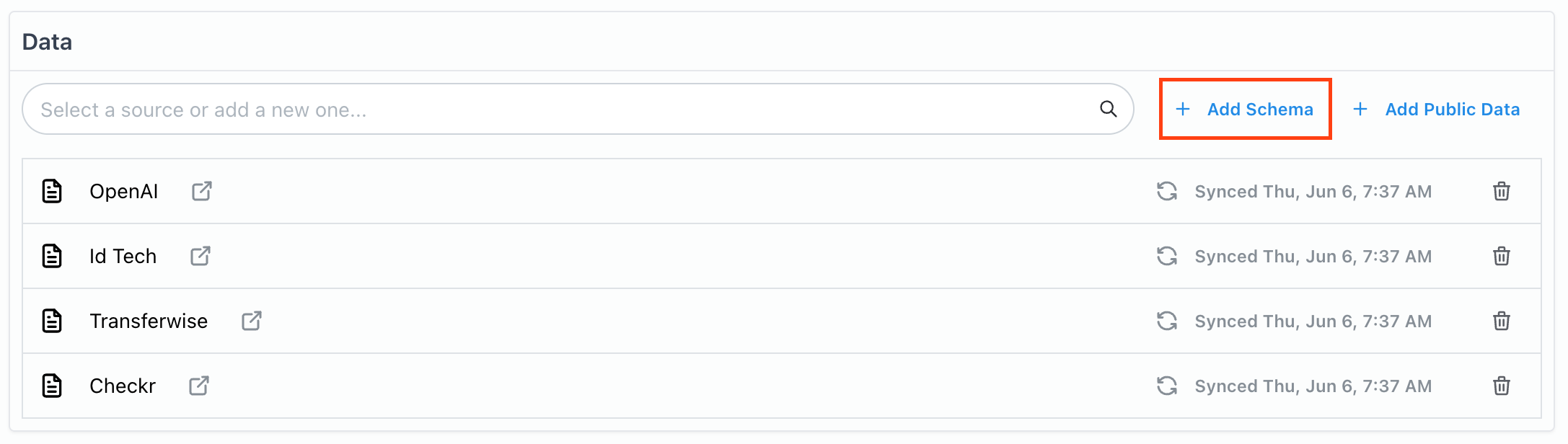
When configuring the Schema, there are a few things to keep in mind:
- The Name must match the name of a metadata field you have on the documents in your collection. That metadata can be set when uploading the data via the uploadDocumentContents API endpoint or patched in after the fact using the metadata endpoint.
- The description is used by the LLM to decide when to filter on each field, so be as descriptive as possible.
- Checking “Categorical” indicates that there are a small number of values this field might have (less than 50). When it is checked, Credal will detect all the possible values and provide those to the LLM so that it knows what values it can filter for.
The LLM may not always get the filters right on the first try. You can always edit the filters by clicking on them, and then regenerate the message.
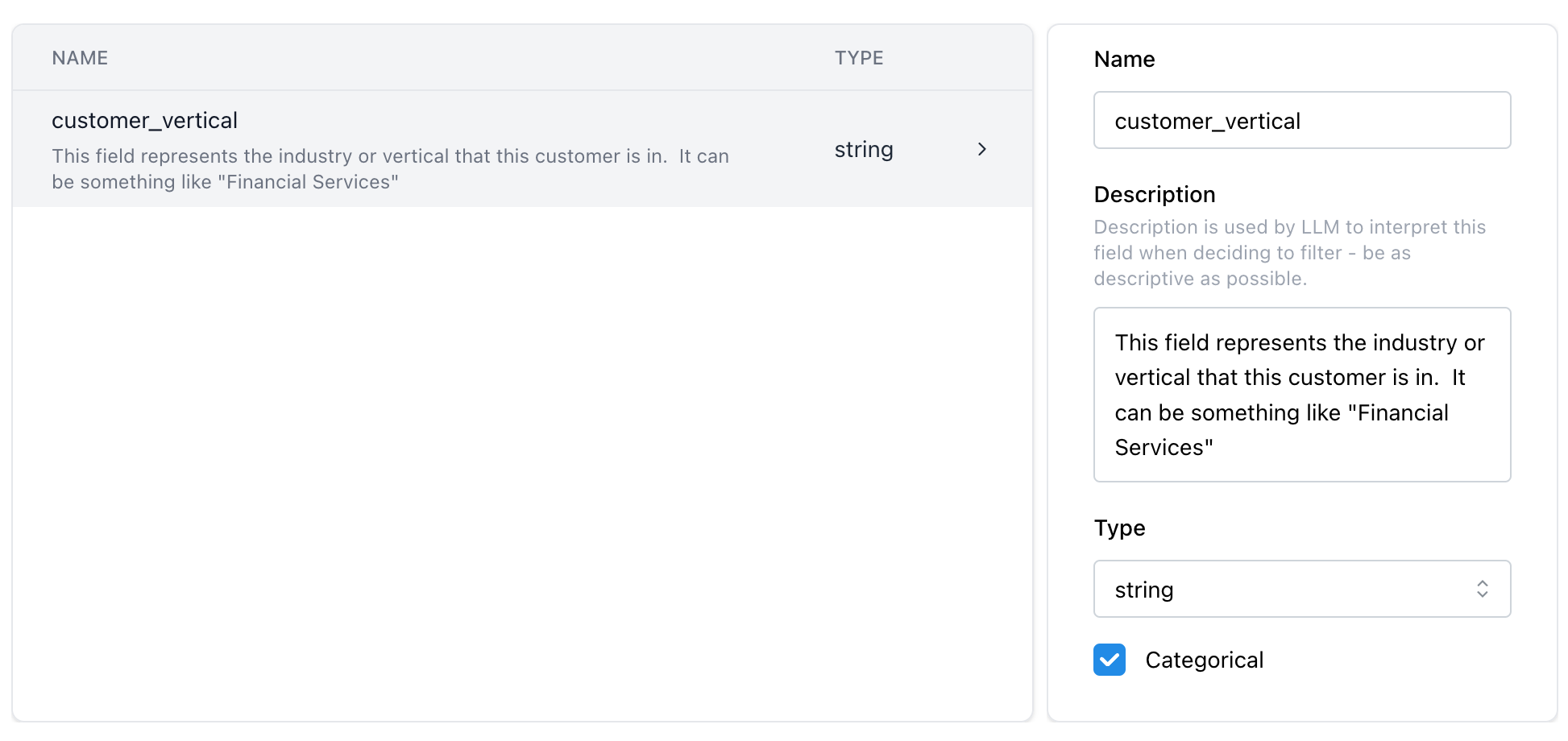
iii. Web Search
- Web Search lets your agent search the web for relevant sources, then use those sources to generate an answer.
- Behind the scenes, the agent will use Bing to search the web based on the user’s question, then use up to five results.
- Web Search can lead to higher latency due to the time it takes to search the web and crawl results.
iv. Jira Ticket Creation
- Currently in private preview. Contact support@credal.ai for access.