Data Processing Tools
Summary
Welcome to the feature set for our platform! Below you’ll find three key capabilities designed to enhance your workflow. Whether you want analysis on structured data through code interpreter, filtering semi-structured documents attached with Smart Filters, or want to ask every document collection about a list of key topics based on your query, there are tools you can use.
Code Interpreter
Run Python to analyze data, visualize results, and automate workflows directly in your workspace.
Deep Summarize on Documents
When enabled, the agent queries every document in each selected collection against key topics derived from your query, then synthesizes cross-document results for higher-quality overviews, lists, and summaries.
Smart Filters
Smart Filtering lets your agent use document metadata and auto-extracted entities to filter out to the most relevant documents, sending only the most relevant content to the LLM, improving precision and reducing noise.
Code Interpreter
The Code Interpreter (Advanced Data Analysis) allows you to run Python inline to:
- Analyze structured datasets (CSV, JSON, etc.)
- Create charts and visualizations
How to Enable:
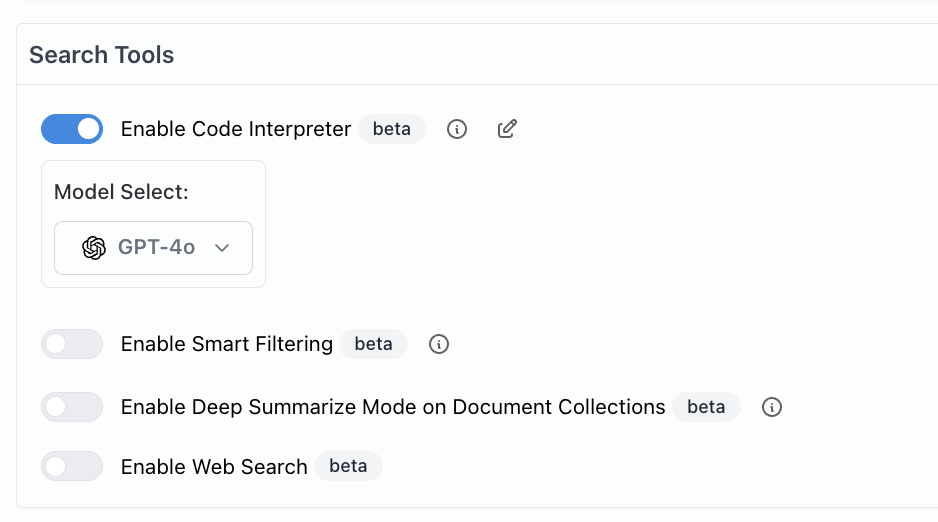
Example Workflow:
- Upload a CSV
- Ask for a quick summary (row count, columns, nulls)
- Generate a chart and export cleaned data
Usage:
- You can prompt code interpreter to run on the attached documents on your Agent
- Or you can use code interpreter to run on the result of certain actions (Run Snowflake Query)
Deep Summarize on Documents
Deep Summarize asks each document in your selected collections targeted questions based on your query, then merges the answers into a concise, structured synthesis. This produces summaries that:
- Pull in only the most relevant points from each document
- Organize findings into clear sections or bullet lists
- Capture key insights, decisions, action items, and risks across sources
- Draw from multiple documents, not just one
How to Enable:
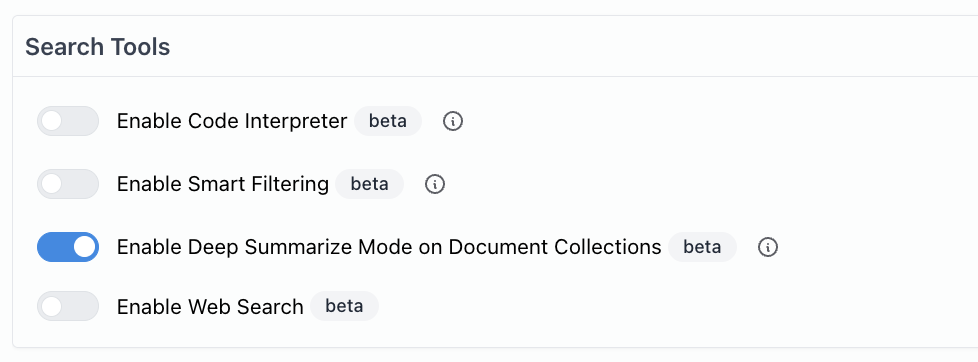
Best Practices
- Include must-answer questions or focus areas to steer extraction
- For very large documents, ensure they’re split into sections for better coverage and accuracy
When you shouldn’t use it:
- Deep Summarize is very powerful for getting responses for multiple documents
- However if you know that there are only a few relevant documents you want answers from, this will dilute those results.
Smart Filters
Smart Filtering narrows searches to documents matching specific metadata or entities, ensuring only the most relevant content is sent to the LLM.
- Smart Filtering only works on document collections
- Filters items in a document collection by SQL queries to select on relevant documents
- For smart filtering to work you need to setup metadata schema for your document collection
- The benefit is that you can draw insights from many more documents in your collection
Example: Smart Filtering
- Enable Smart Filtering:
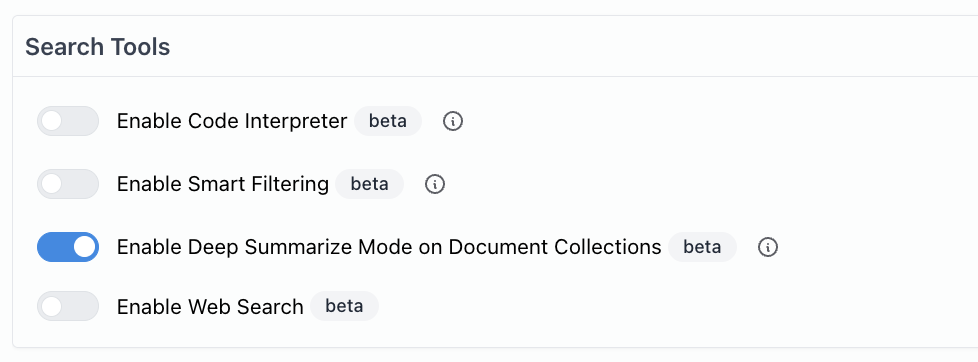
- Setup your document collection with a metadata schema:
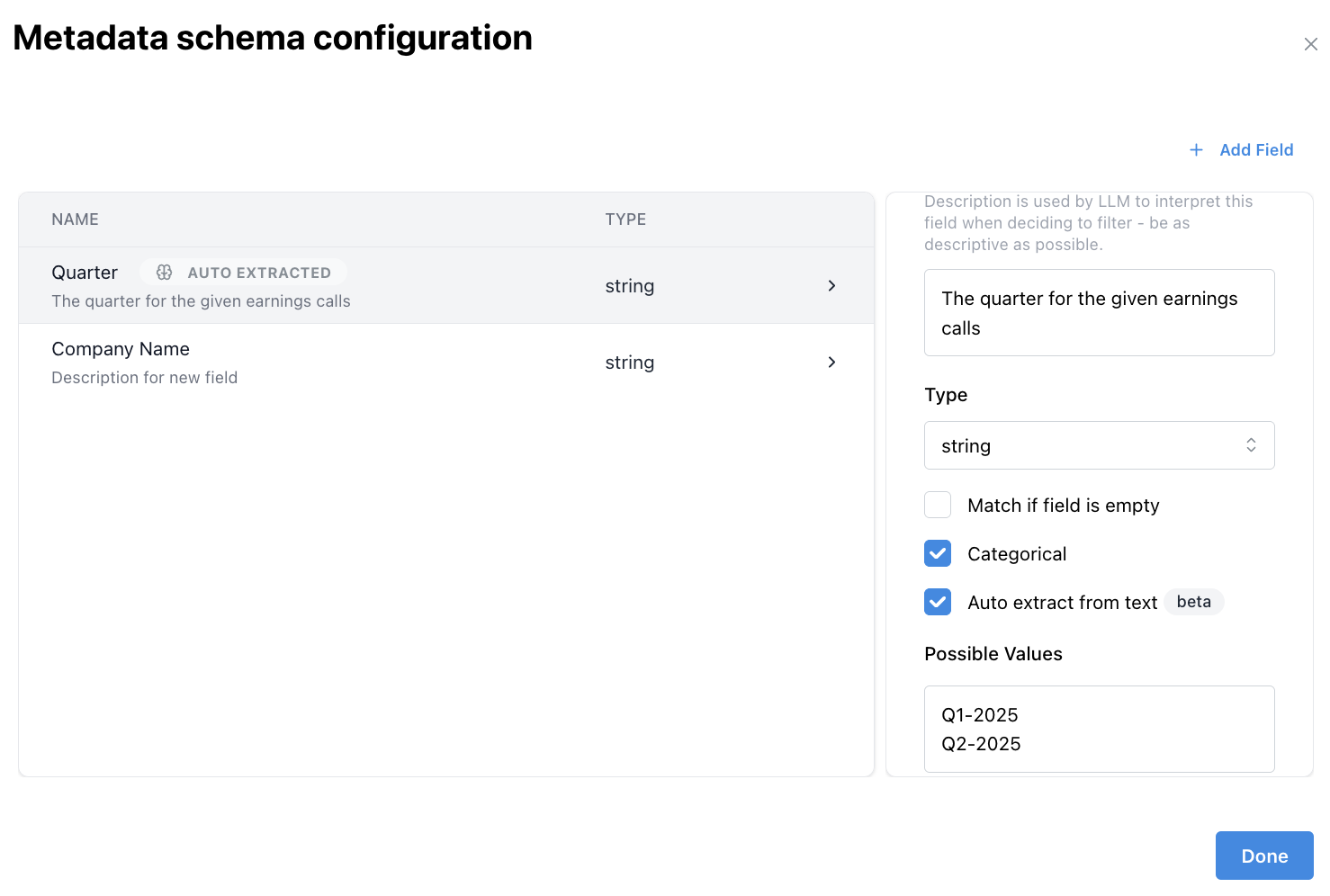
- Once you have your schema setup, sync/resync your documents to generate metadata
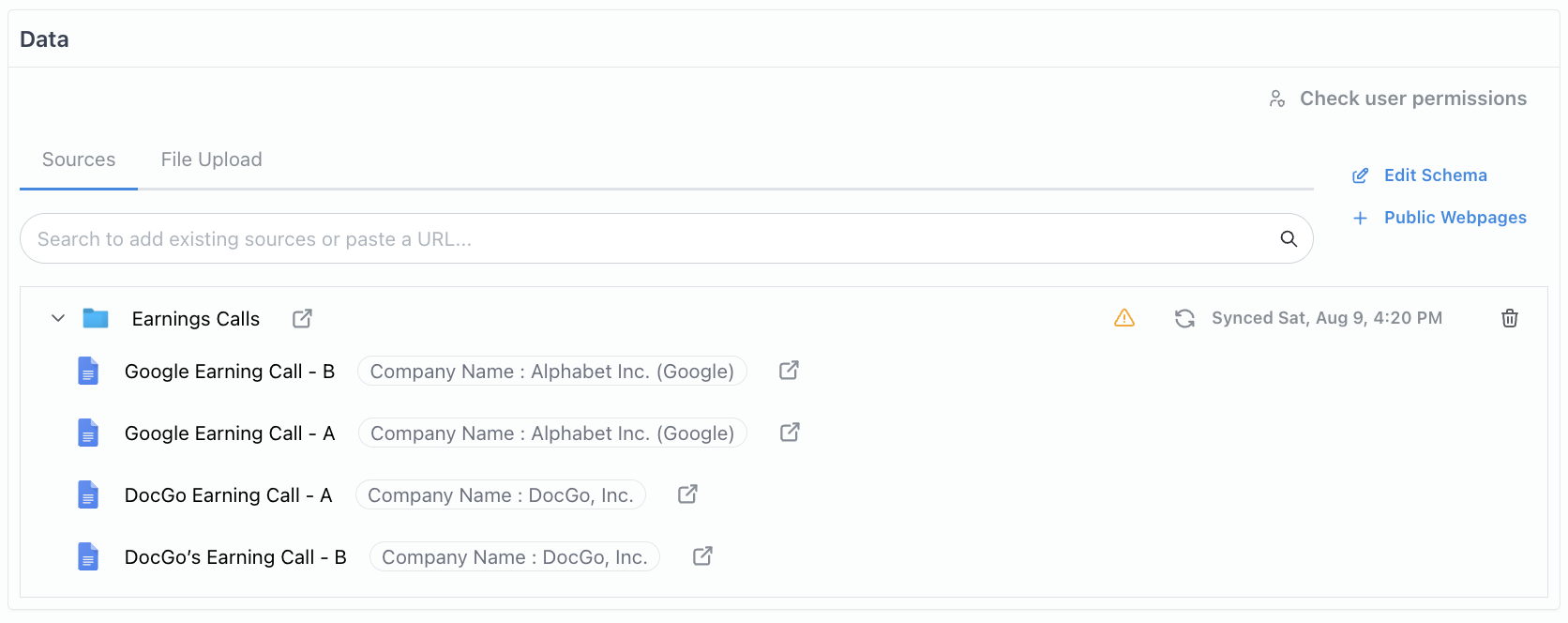
-
In your agent, make sure to add prompt instructions to filter on metadata.
-
Send a chat, in the Filters section you can see what smart filers were applied
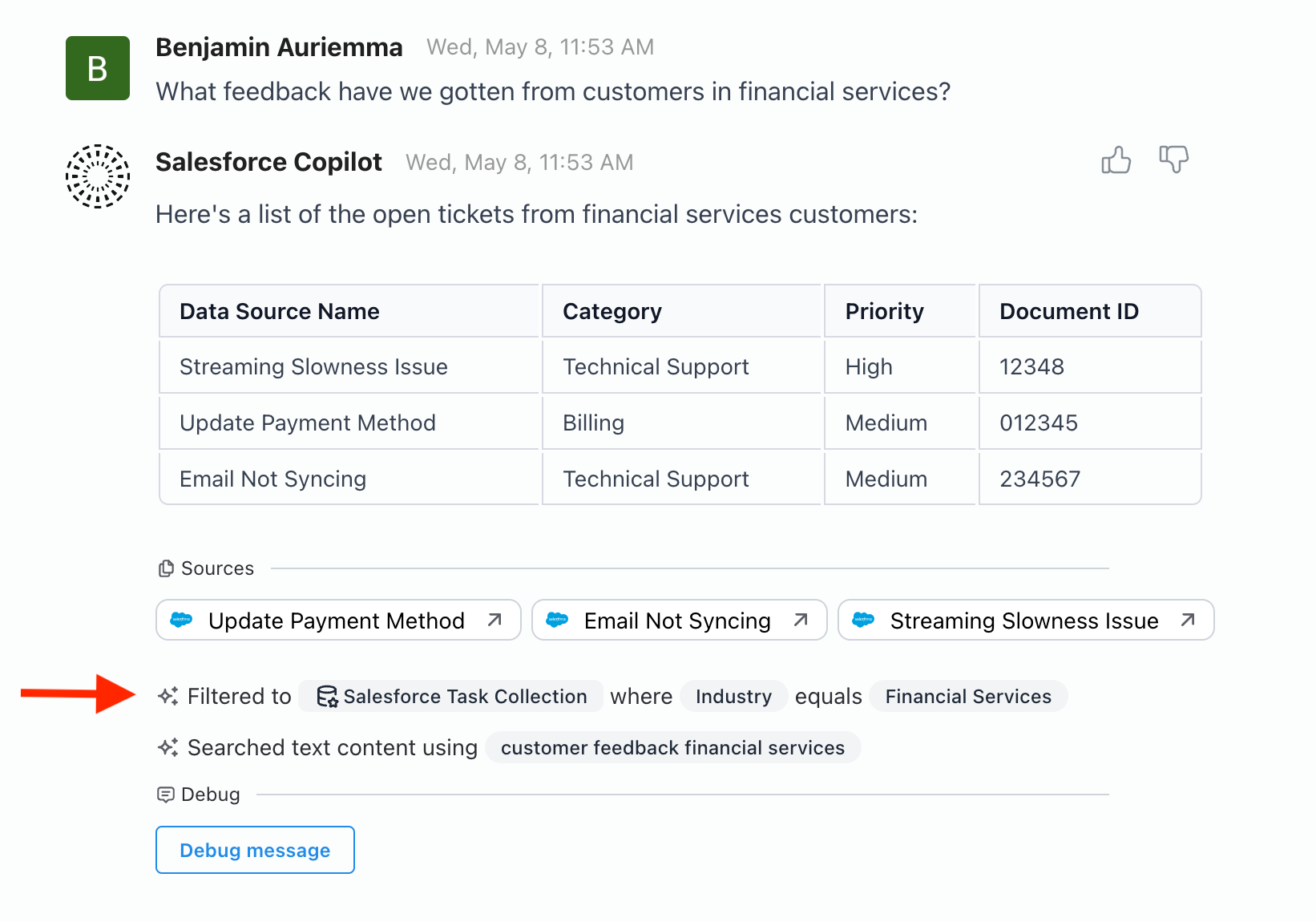
How does smart filtering work:
Smart Filtering works by checking each document’s metadata, schema fields, or auto-extracted entities against your filter criteria. After that it filters down your searchable set of documents, improving the results generated.